Account Inquiry Credit Memo |
When creating an Invoice Detail Adjustment, TRUX allows for an optional Credit Memo to be generated. Credit Memo's will create a Credit Memo line item on the customer account as well as a Credit Memo Invoice which can be sent to the customer.
In this document you will find the steps to turn on the Credit Memo function as well as instructions and illustrations on the end results in Account Inquiry, Invoices, Credit Memo Reporting. Also see Related Topics.
Navigate To: System>Administration>Company Settings
- Click on the Accounting tab at the bottom of the screen.
- Select the box beside Create Credit Memo.
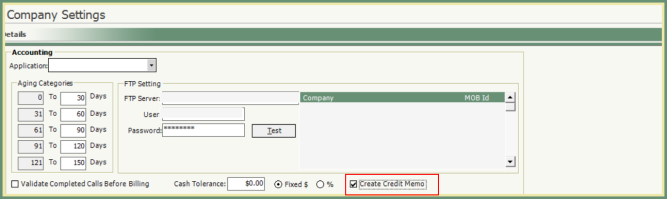
- Save.
- Enter an Invoice Detail adjustment. Click Invoice Detail Adjustments for instructions.
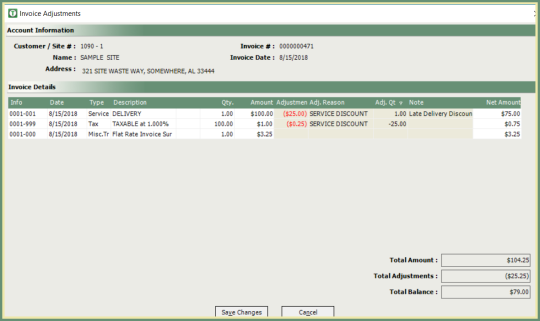
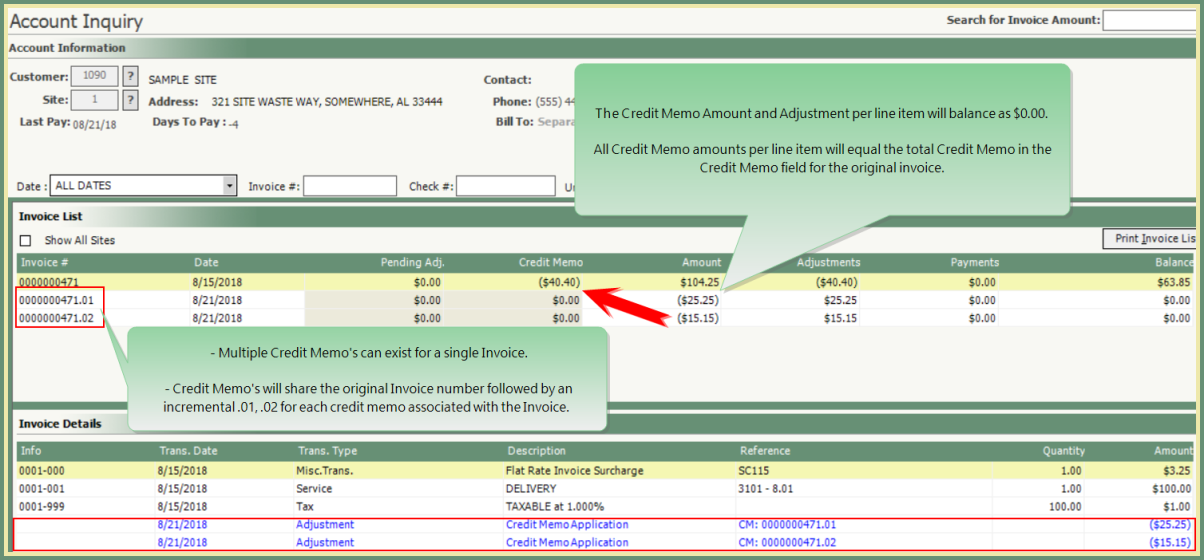
-
The Credit Memo column will now be populated with the total amount of Credit Memo's associated with that invoice.
-
Credit Memo's associated with an invoice will display below the original invoice.
-
Credit Memo's can be printed, previewed or emailed (Send To) directly from Account Inquiry. Right click on the Invoice or Credit Memo and select Print, Preview or Send To.
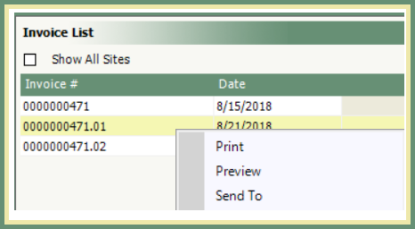
The Invoice and associated Credit Memo's will automatically be printed, previewed or emailed together as individual pages.
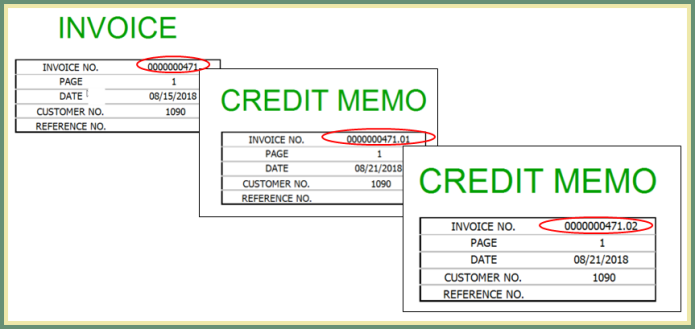
Navigate To: Report>Accounting>Journals>Sales Journal
Sales Journal
- Select Reporting Period from drop down.
- Select Detail.
- To only include invoices with corrections, check the box. Otherwise corrected invoices will be included with invoices without corrections.
Credit Memo's will be included on the Sales Journal for the current period as Credit Memo Invoices and indicated as a corrected invoice with an asterisk (*).

Account Inquiry Apply Credit Balance
Account Inquiry Account History
AR Balance Adjustments from Account Inquiry
AR Balance Adjustments from Post Adjustments
